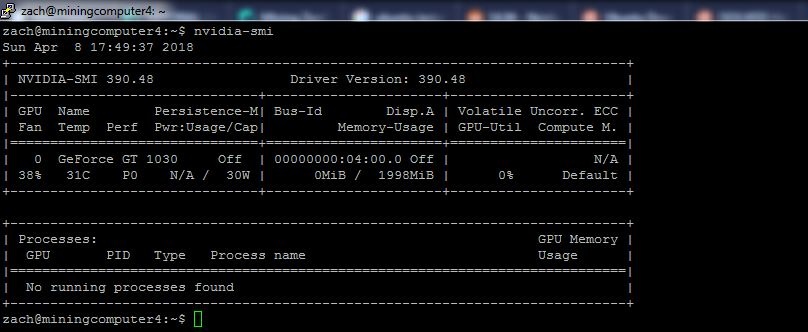Beam is the first coin released with the embedded version of the MimbleWimble protocol. We wrote a lot of information about this protocol here , so it makes sense to repeat only the main points:
- increased privacy;
- Scalable and reduced blockchain size.
Anyone who wants to mine this coin should read this article, because it provides step-by-step instructions and explains how it differs from Monero and ZCash .
Beam uses the Equihash 150/5 protocol, written in C ++, open to ASICS.
You may have heard about Grin , the second cryptocurrency released on the MimbleWimble blockchain. So Beam is significantly different in system architecture from Grin. The main difference in terms of users is that Grin allows transactions based on IP, files and addresses, while Beam uses temporary identifiers that help wallets communicate with each other.
The system also allows you to create permanent identifiers, this happens after changing the regular identifier as a result of each connection to the wallet. This measure allows you to increase privacy.
Now that the basic details about the Beam are known, let's proceed to BEAM mining!
Cryptocurrency mining mining tips
First of all, you need to make sure that you have the latest drivers for the graphics processor installed. Secondly, the majority of mining programs will be perceived by activist programs as a virus. If you mine on your daily or gaming computer on which the antivirus is installed, you will need to disable the antivirus software.
It is best to create one folder and then put the mining software into a subfolder. Then the main folder is excluded from the antivirus check, and with it the mining software.
Set up a BEAM wallet
In this part, the process of setting up the wallet will be shown, this is necessary because the mimblewimble protocol coins are designed differently from other cryptocurrencies. One of the biggest structural differences is that there should be no addresses in the system, wallets are connected (they should not be online) with each other to send cryptocurrencies.
Beam has identifiers that allow you to connect wallets with each other. Due to the fact that these addresses are not permanent, for mining you need to generate an identifier and assign it the status of permanently valid.
There are Beam wallets for Windows, Mac and Linux, as well as wallets with built-in miners and proprietary mining software . They also have CLI and GUI versions. For this tutorial, a Windows GUI is used only with a CPU miner.
Installation is similar to installing any Windows program. After downloading and installation, click on create a new wallet.
Write down the control words, as this is your private key to the wallet.
You will probably want to run your own node for privacy reasons.
Use BEAM Wallet
After the node is synchronized, we turn to the toolbar.
Below is a list of payment transactions, as well as available or consumable balance on the right, on the left – any current transactions.
The settings page allows you to see information about our wallets, change it and run any mining streams on the processor .
Address tab – this is what you need to focus on for mining. The wallet already has one address or identifier, the default addresses will expire 24 hours after its creation.
It is necessary to create another address whose validity for mining will never expire. To do this, go to the main tab of the wallet and click on the get button.
Now you need to set the expiration date on the wallet as always up to date and click the "close" button.
Now you need to confirm the address in the wallet by clicking on the address tab. You will see the wallet that we have just created, it is as if indefinite.
Most of the material above, including sending a transaction, can be found on the site with detailed instructions. Also, all the features can be found in the detailed review in the official guide in PDF format.
Setting up the mining pool
This guide will use https://beam.leafpool.com This pool is chosen because it charges a low commission of 0.5%.
When the pool is selected, you can start mining!
Mining with CPU
To do this, you need to download the official Beam wallet and use the GUI miner. Nevertheless, we will not focus on this type of mining, since it is disadvantageous compared to mining on the GPU.
GPU Mining – Nvidia
For mining using GPU Nvidia, you can use GMiner. Miner will receive 2% developer fee. Miner is compatible with Windows and Linux.
It is really easy to use. Simply create a new batch file (or script file, if using Linux) in the folder where the miner is located, and paste it into the batch file.
Replace "mining_pool_server" with the server you need.
Replace the "port" to the one that you choose yourself.
Replace “wallet_public_key” with your wallet address. Make sure that your Beam wallet has a fixed address and is permanent.
"Work" is not required. Use the option if you have several computers for mining. For example, one could make address.officecomputer for one computer, and address.gamingcomputer – for another.
This way you can track them in the pool control panel.
Here is an example of settings:
miner --algo 150_5 --server beam-us.leafpool.com --port 3333 --ssl 1 --user 328a60fc7588850be8183c0e30f5b2319d06650c06203e0a9ddb739c36f004dc
Double click on the batch file to start the miner, as a result this window will appear.
The blue arrow indicates the temperature and speed of each GPU, as well as the overall speed. The green arrow shows the power consumption for each graphics processor.
GPU Mining – AMD
For AMD there is LOL Miner . He has 1.5% of the cost of development.
lolMiner.exe --coin BEAM --pool mining_pool --port port --user wallet_public_key
Replace "mining_pool" with the server you need.
Replace the “port” with the port you need.
Replace “wallet_public_key” with your wallet address. Make sure you use a permanent address in your Beam Wallet that will never expire.
"Work" is not required. Use the option if you have several computers for mining. For example, one could make address.officecomputer for one computer, and address.gamingcomputer – for another.
This way you can track them in the pool control panel.
Settings example:
lolMiner.exe --coin BEAM --pool beam-us.leafpool.com --port 3333 --user d6c70b19ae3da1c0081798b52723e03beb06368c0944d3d1e3c592e248e7f4baa
Double click on the batch file to start the miner, as a result this window will appear.
If problems arise, there are several options.
Maybe you do not have enough virtual memory, you may need 16 GB of virtual memory (for Vega GPUs you need more, for example, 16 GB per GPU), for changes, go to Control Panel -> System and Security -> System and click Advanced Settings system.
Next, click the settings under the Advanced tab, then the Edit button, then on the third screen, uncheck the Manage Automatically checkbox, select a custom size and enter the size (in MB) for both text fields. Then click the settings button, and then the OK button.
Common problems
It is possible to track, to put it in the slang of miners, outdated or rejected balls. If you see a lot of obsolete balloon, you can try the server that is closer to you. If you see a lot of deflected ball, try to reduce the intensity of the miner, if available.
BEAM Mining Calculator – how much will I earn per day
To determine this, you must go to https://crypt0.zone/calculator/details/BEAM and use their calculator. The calculator gives a rough estimate, so the actual amount may differ in more or less cost.
Most of the values have already been entered correctly, and you only need to edit a few values:
- Hash Rate : enter the total speed (in megahash per second) for all of your mining computers. This value is “total speed” in your mining software. Be sure to add all the computers you will use to mine the Beam.
- Power : Enter the total amount of energy (in watts) that your mining installation uses. You can also measure the total power consumption of your computer with the help of special software or kilowatt meters. The latter is considered more accurate. Be sure to add all the computers you use to mine the Beam.
- Electricity cost : enter the cost per kilowatt-hour according to your tariff.
- Pool commission : enter the commission + miner software development fee. For Nvidia, this will be 0.5 + 2 = 2.5%, and for AMD – 0.5 + 1.5 = 2.
- Equipment cost : enter the total cost of your equipment.
In this image you can see how many coins in US dollars will be received in certain periods of time. The Profit column indicates the value after the payment of the cost of electricity.
The most convenient way to watch daily payments in dollars, starting from this, you can calculate which coin is most beneficial for mining on your equipment.
That's all. Now you can do mining BEAM! Be sure to enter your private key in the dashboard of the pool and learn statistics.
Instructions for cryptocurrency mining Grin can be found here .
Publication date 04.02.2019
Share this material on social networks and leave your opinion in the comments below.