In this material, we consider 10 chips of Trezor hardware crypto-wallets about which you most likely did not know or did not use them.
Transaction Inputs and Outputs
While spending coins, you can display which inputs and outputs will be used "ashore". To do this, click on the Show transaction details link.
Then the following data will be displayed :
- Finalfee – the amount of commission in the ratio of Satoshi / byte;
- Size – transaction size in bytes;
- Fee – commission amount, which is calculated as FinalFeexSize. In this example, this is 37 x 167 = 6,179 satoshi – transaction value;
- Inputs – transaction identification number and input sequence number, which is set after the colon;
- Outputs – outputs with indication of the recipient's address and delivery.
Thus, the user will be able to understand in advance what amount he will “shine” in front of the recipient, and take action in advance to preserve his pseudo-confidentiality.
Change blockchain browser
By default, the Trezor interface uses its own blockchain browsers – btc1.trezor.io, bch1.trezor.io, zec1.trezor.io, and so on. This means that when you click on the time of the transaction, the user will go to these browsers.
But what if there is a need to view transactions in another browser, for example, in the popular blockcypher.com ?
In the settings of the web interface – Wallet settings (Application settings) in the URL address field, you must specify the address of the browser (https://live.blockcypher.com/btc) and save the changes. Clicking on the transaction time will open the blockcypher.com browser page.
SatoshiLabs Servers Page
Few people know about this, but SatoshiLabs has a special page where all the companies' servers are represented.
Quite often, owners of hardware wallets can not connect to the interface. This page will make sure that the servers are functioning and the problem of connection on the client side.
Interface Logs
In the interface footer, next to the settings, there is a Show Log link that displays useful information:
- connected node
- extended public keys (XPUB),
- interface settings and hardware wallet.
This information will be useful if, for some reason, one Trezor wallet works fine with a PC and the other does not. Logs – this is the only place where you can see all the settings of the device in one window. Also logs will be useful when contacting technical support.
Work without Trezor Bridge
You can use Trezor hardware wallets without installing Trezor Bridge. To do this, use the beta version of the interface, which is available at – beta-wallet.trezor.io .
The beta version uses the webUSB protocol with devices that does not require additional software. Users should not worry about the safety of cryptoactive assets , since the beta version is as safe as the regular wallet.trezor.io .
The only difference is the additional collection of error information when users interact with the interface. Information about transactions and the balance of users is not transmitted to SatoshiLabs.
How to bypass the limit of 10 accounts?
The interface trezor.io has a limit of 10 accounts. This means that a user cannot create more than 10 accounts within one cryptocurrency. Most likely this is done in order not to slow down the operation of the device when calculating keys and displaying data in the interface.
To circumvent this limitation, you should use a passphrase that allows you to create additional accounts and addresses on the basis of a single mnemonic phrase. Code phrase allows you to overcome this limitation.
Card mnemonic phrase.
It turns out the cards that are attached to the wallet are made of special waterproof paper.
The manufacturer recommends using a special waterproof pen to record phrases.
How is a random number generated for a mnemonic phrase?
Two devices are used to generate the mnemonic phrase. One of them is a hardware wallet with a random number generator built into the microcontroller, and the second is a hash function built into the operating system.
Both devices generate a 256 bit number. The SHA-2 function hash of 256 bits is used for this. Further, both values are combined and hashed. The resulting 256 bits are a random number that will be used to create a mnemonic phrase.
Next, another 8 bits are added to this number (checksum) so that the output is 264 bits, which are decomposed into blocks of 11 bits each. Every 11 bits will match a word in the dictionary. And if you raise 2 to the 11th degree, you get the number 2048, which corresponds to the number of words in the BIP39 dictionary.
Running trezor.io on the local machine
To start the interface on the local machine, you should:
- Download the interface from the official site – https://wallet.trezor.io/data/mytrezor-archive.tgz ;
- Unpack the archive in the folder ~ / mytrezor;
- Open a terminal and go to the interface folder using the cd ~ / mytrezor command;
- Start the server with the command "python -m SimpleHTTPServer 8000";
- Use Google Chrome or FireFox browser and enter “localhost: 8000” in the address bar;
You can completely isolate yourself from the Trezor servers. This will require download Blockbook. This is a proprietary backend developed by SatoshiLabs, which will store the entire blockchain of this or that network. More information can be found here – https://wiki.trezor.io/Blockbook .
How to generate a seed of 18 or 24 words on Trezor T?
The first step is to install the python trezorctl command library. Detailed installation information can be found here – https://wiki.trezor.io/Using_trezorctl_commands_with_Trezor .
Next, open the console and enter the following commands :
- trezorctlwipe_device – purse cleaning;
- trezorctlreset_device -t 192 is a task of entropy of 192 bits, after which the purse will offer to write down 18 words of a mnemonic phrase. To create 24 words, you must enter the value -t 256;
- Next, you need to confirm the actions on the device;
- Write down the phrase;
A detailed video review of 10 chips can be viewed on the Cryptonist channel:
You can buy a Trezor Model T and Trezor One hardware wallet from an authorized representative in the Russian Federation – Cryptonist.ru.
The advantages of buying from the official representative of Trezor in Russia :
- Low prices! Check for yourself – https://cryptonist.ru/trezor/ ;
- 1 year warranty from the store;
- Come to the office for a test drive of any wallet;
- Fast delivery in Moscow 3 hours / in the Russian Federation for 2-3 days;
Publication date 21.05.2019
Share this material on social networks and leave your opinion in the comments below.